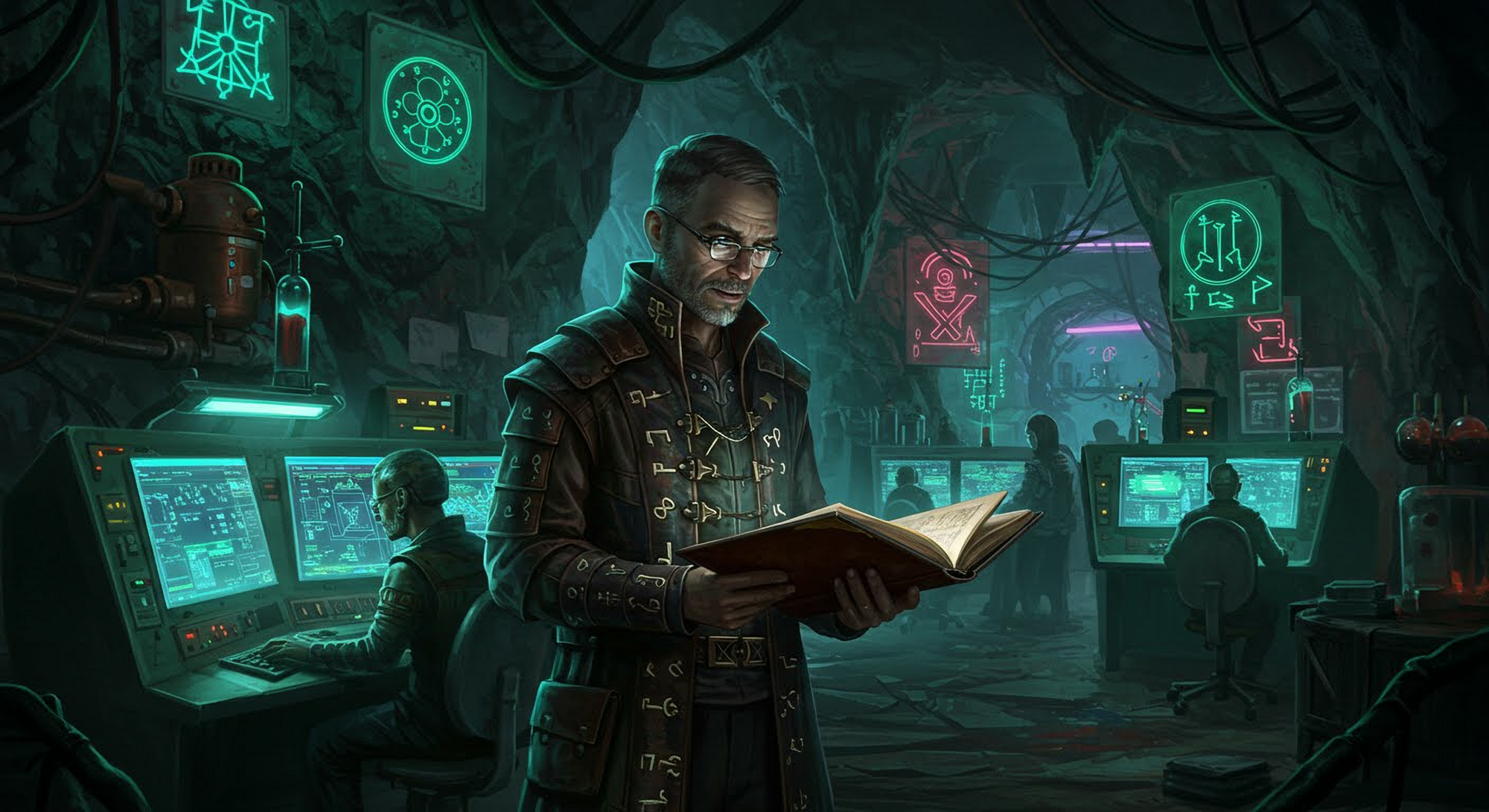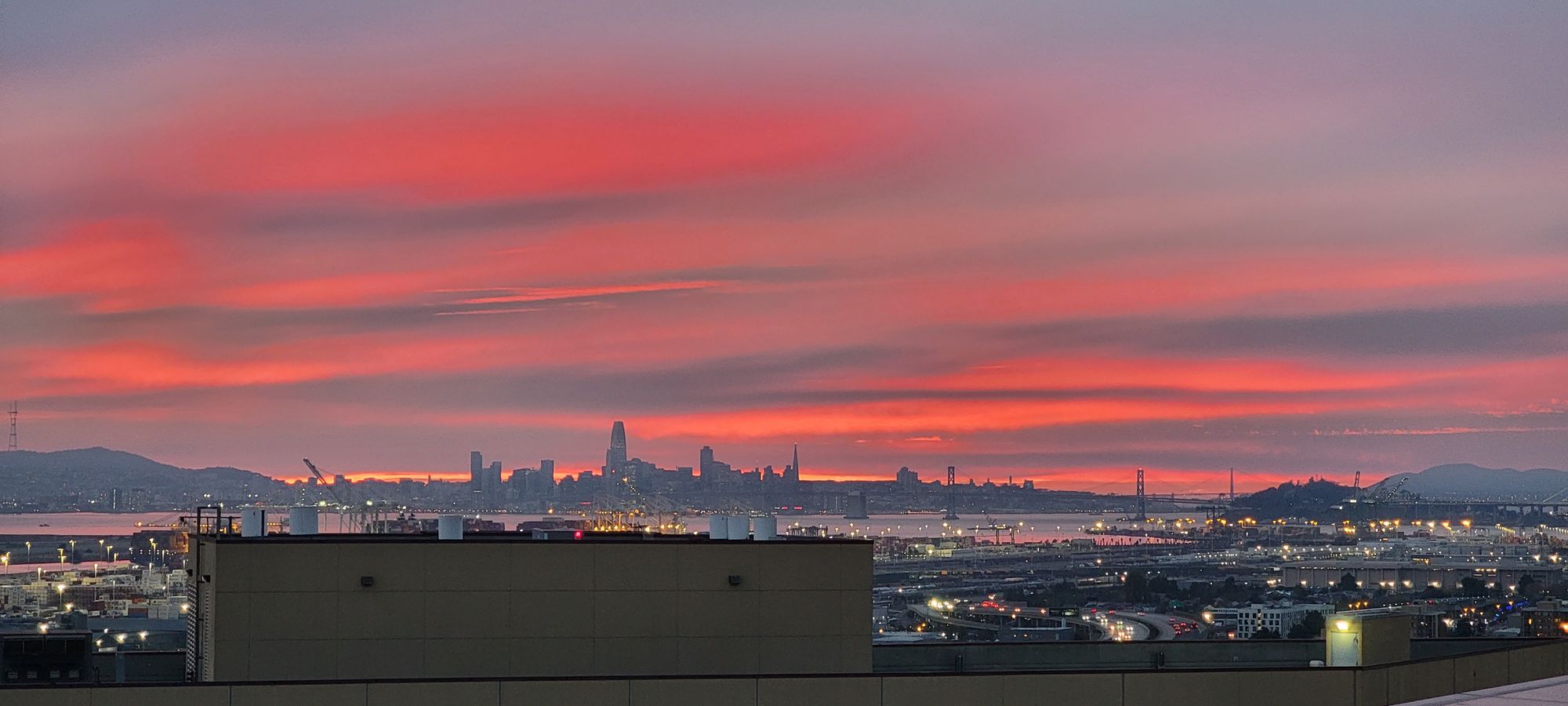Welcome back, intrepid Sages! We now descend into a critical control center of the Digital Caverns: the Shell. This is where you directly communicate with the heart of the operating system, wielding powerful commands to navigate, manipulate, and automate your digital journey. This is where wizards are made because understanding shells is akin to learning the core language of the machines, unlocking a level of control and efficiency far beyond graphical interfaces.
The Mighty Interpreter: What Exactly is a Shell?
Think of the shell as the intermediary between you (the user) and the kernel (the core of the operating system). When you type commands into what looks like a text window, it's the shell that interprets those commands and tells the kernel what to do. It's the command-line interpreter, a powerful tool for interacting with the system directly.
The Standard Bearer: Bash (Bourne-Again SHell)
For many Linux and macOS users, the default shell is Bash (Bourne-Again SHell). It's a robust and feature-rich shell, building upon the legacy of the original Bourne Shell. Bash is known for its:
- Extensive Command History: Easily recall and reuse previous commands.
- Tab Completion: Autocomplete commands, filenames, and directory names, saving you time and reducing typos.
- Powerful Scripting Capabilities: Automate tasks by writing sequences of commands in Bash scripts.
- Environment Variables: Store and manage system and user-specific settings.
- Piping and Redirection: Chain commands together and redirect input and output.
Stepping into the Fast Lane: Zsh (Z Shell)
For those seeking an enhanced command-line experience, Zsh (Z Shell) is a popular alternative. It's often described as "Bash on steroids" due to its:
- More Advanced Tab Completion: Offers more intelligent and context-aware completion.
- Powerful Plugins and Themes: Highly customizable with frameworks like Oh My Zsh, allowing you to extend its functionality and appearance.
- Improved History Management: More sophisticated ways to search and interact with your command history.
- Enhanced Syntax and Features: Offers additional features and syntax improvements over Bash.
Many users, especially developers and power users, gravitate towards Zsh for its productivity-boosting features.
The Illusion of the Terminal: Shell vs. Terminal Emulator
It's a common misconception that the shell is the terminal. In reality, the terminal emulator is the graphical window you interact with. It's a program that emulates a physical text terminal. The terminal emulator provides the interface for you to type commands and see the output from the shell. The shell itself runs within this terminal emulator.
Think of it like this:
- The Shell (Bash, Zsh): The engine of your command-line interaction, the interpreter that understands your commands.
- The Terminal Emulator (e.g., Terminal (macOS/Linux), Command Prompt/PowerShell (Windows), iTerm2 (macOS), Kitty (macOS/Linux)): The vehicle or window through which you interact with the shell. Different terminal emulators can offer features like tabbed windows, split panes, better font rendering, and more customization options.
Popular terminal emulators include:
- Terminal (macOS and most Linux distributions): The default and often sufficient option.
- iTerm2 (macOS): A highly popular and feature-rich alternative to the default Terminal on macOS.
- Kitty (macOS and Linux): A GPU-accelerated terminal emulator known for its speed and performance.
- Alacritty (macOS, Linux, Windows): Another fast, GPU-accelerated terminal emulator focused on simplicity and performance.
Choosing a terminal emulator often comes down to personal preference and the specific features you desire.
Wielding Command-Line Power: Operators
Operators are special symbols that allow you to manipulate commands and data in powerful ways within the shell:
- Redirection (
>,>>,<): >: Redirects the output of a command to a file, overwriting the file if it exists. (ls -l > file_list.txt)>>: Appends the output of a command to a file. (echo "New entry" >> file_list.txt)<: Redirects the input of a command from a file. (mail user@example.com < message.txt)- Piping (
|): Sends the output of one command as the input to another command. (cat large_file.txt | grep "keyword") - Chaining Commands (
&&,||,;): ;: Executes commands sequentially, regardless of success or failure. (command1 ; command2)&&: Executes the second command only if the first command succeeds. (make && make install)||: Executes the second command only if the first command fails. (./configure || echo "Configuration failed")
Automating Your Tasks: Bash Scripting
Bash scripting allows you to write sequences of commands into a file, making it executable. This is incredibly useful for automating repetitive tasks and creating custom tools. Basic Bash scripts involve:
- Shebang (
#!/bin/bash): The first line of a script, specifying the interpreter to use. - Variables: Storing and manipulating data. (
MY_VAR="Hello",echo $MY_VAR) - Control Flow (
if,then,else,fi,for,while): Making decisions and repeating actions. - Functions: Defining reusable blocks of code.
- Command Execution: Running other shell commands within the script.
Learning Bash scripting is a significant step towards becoming a true power user of the Digital Caverns. Journey deeper into automation and gain a new skill that will last the rest of your career in Unleash Your Inner Automation Alchemist: A beginners Guide to Bash Scripting.
Personal Stack
Everyone has their own flavor personally I like this combo. Zgen allows me to quick add my plugins for history search, auto complete, and others. I'll add another article on how I setup a shell later on in the series.
- mac iterm2 and zsh (ohmyzsh + zgen)
- linux - xtrem + zsh (ohmyzsh + zgen)
Your Journey into the Command Center Continues:
Mastering the shell, understanding its relationship with the terminal, and learning to wield operators and scripts are essential skills for any aspiring IT professional. It provides a direct line to the operating system's power and unlocks countless possibilities for automation and efficient problem-solving. Continue to experiment with different shells and terminal emulators, practice using operators, and take your first steps into the world of scripting. The command line is a powerful ally on your journey through the Digital Caverns!