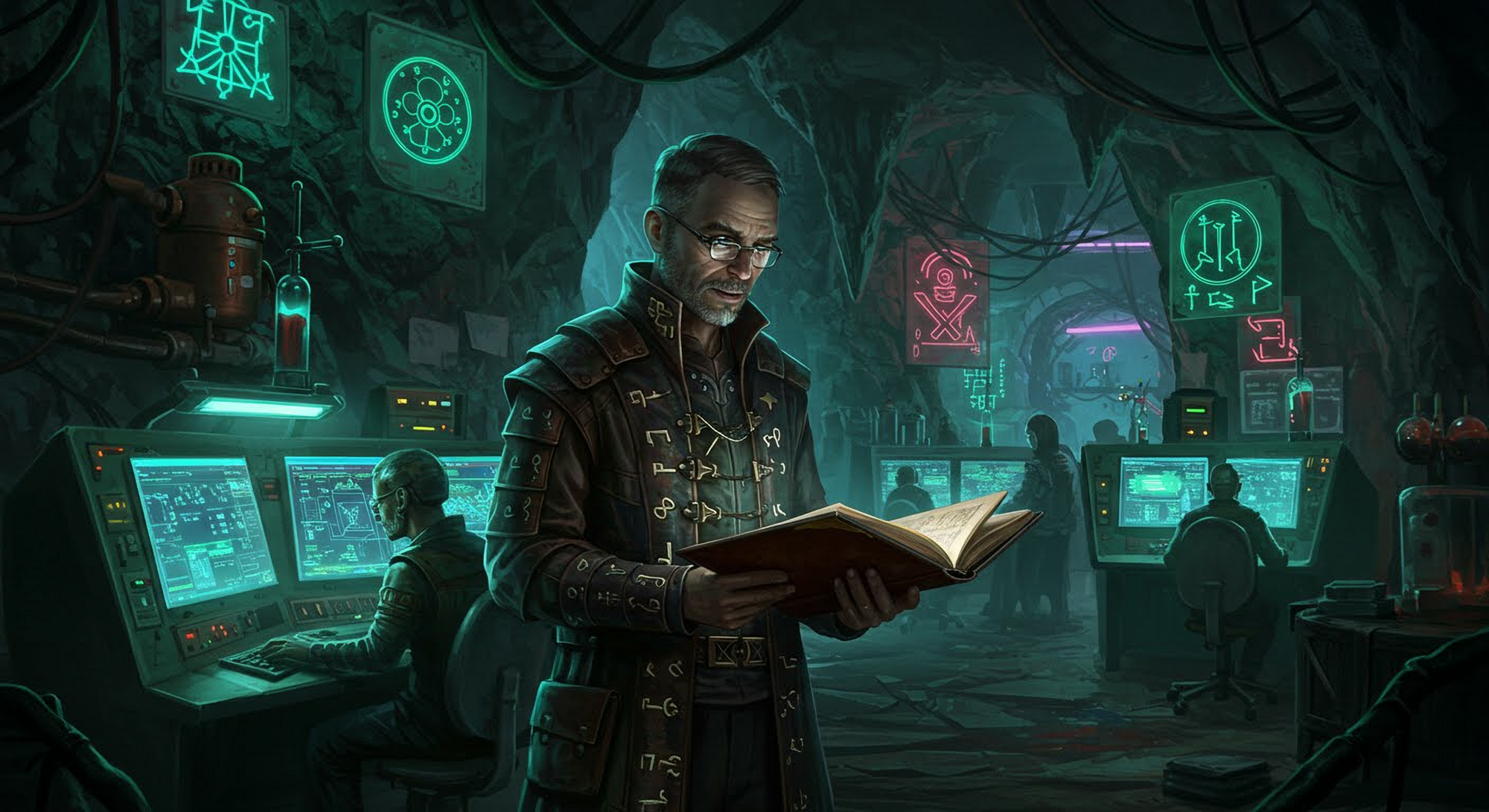Requirements
Rope - Every caver needs some rope to get to the deeper levels.
Headlight - If you can't see where you're going you won't get very far.
Welcome back, aspiring Sages! You've begun to understand the power lurking beneath the surface of Linux. Now, it's time to learn a bit of its ancient magic – Bash scripting. Think of Bash scripting as learning to write your own spells and incantations for the digital realm. Instead of manually typing commands repeatedly, you can weave sequences of them into a file, making them executable with a single word. This is the key to automating tedious tasks, crafting custom tools, and truly becoming a power user within the Linux landscape.
This lesson is your first step into the alchemical art of Bash scripting. We'll cover the fundamental ingredients and the basic incantations to get you started on your journey to automation mastery!
The Alchemist's Toolkit: Essential Bash Scripting Concepts
Before we start brewing our first scripts, let's familiarize ourselves with the core elements:
- The Shebang (
#!/bin/bash): The Initial Incantation: Every good Bash script starts with this line. It's like the magical inscription at the beginning of a spell, telling the system which interpreter should execute the commands within the file. In our case,#!/bin/bashspecifies that the Bash shell will be used. You'll always want this as the very first line of your script. - Variables: Storing Your Magical Ingredients: Variables are like containers for storing information within your scripts. You can assign values to them (text, numbers, file paths, etc.) and then reference those values later.
- Assignment: To assign a value, you use the equals sign (
=) with no spaces around it: Bash
MY_MESSAGE="Greetings, Sage!"
COUNT=10
FILE_PATH="/home/user/my_document.txt"
- Accessing Values: To use the value of a variable, you prepend a dollar sign (
$) to its name: Bash
echo $MY_MESSAGE # Output: Greetings, Sage!
echo "The count is: $COUNT" # Output: The count is: The count is: 10
- Control Flow: Making Decisions and Repeating Actions: This is where your scripts gain intelligence. Control flow structures allow your scripts to make decisions based on conditions and to repeat actions multiple times.
if,then,else,fi(Making Choices):Bash
NUMBER=5
if [ $NUMBER -gt 3 ]; then
echo "The number is greater than 3."
else
echo "The number is not greater than 3."
fi
[and]are used for conditional testing. Spaces are important around them and the operators (like-gtfor "greater than").-eq(equal),-ne(not equal),-lt(less than),-le(less than or equal to) are other common comparison operators for numbers.for(Repeating for a Set of Items):Bash
for FRUIT in apple banana cherry; do
echo "I like $FRUIT."
done
This loop will execute the echo command once for each item in the FRUIT list.
while(Repeating While a Condition is True):Bash
COUNTER=0
while [ $COUNTER -lt 5 ]; do
echo "The counter is: $COUNTER"
COUNTER=$((COUNTER + 1)) # Increment the counter
done
This loop will continue to execute as long as the value of COUNTER is less than 5.
- Functions: Crafting Reusable Spells: Functions allow you to define blocks of code that you can execute multiple times within your script by calling the function name. This makes your scripts more organized and reusable. Bash
greet() {
echo "Hello, $1!" # $1 represents the first argument passed to the function
}
greet Sage
greet Explorer
- Command Execution: Harnessing Existing Magic: One of the most powerful aspects of Bash scripting is the ability to run other shell commands from within your script. You can capture the output of these commands and use it in your script.
- Direct Execution: Simply type the command: Bash
date
ls -l
- Capturing Output (Command Substitution): Use
$()or backticks `` to capture the output of a command into a variable: Bash
CURRENT_DATE=$(date +%Y-%m-%d)
echo "Today's date is: $CURRENT_DATE"
Your First Bash Brewing Session: A Simple Script
Let's create a simple script to solidify these basic concepts:
- Open a Text Editor: Use a plain text editor like
nano,vim,gedit(on Linux), TextEdit (on macOS - make sure to save as plain text), or Notepad (on Windows). - Enter the Following Code:Bash
#!/bin/bash
# This is a simple greeting script
NAME="Adventurer"
COUNT=3
echo "Greetings, $NAME!"
if [ $COUNT -gt 1 ]; then
echo "You have $COUNT lives remaining."
else
echo "You have only $COUNT life remaining!"
fi
for i in $(seq 1 $COUNT); do
echo "Attempt number: $i"
done
echo "End of script."
- Save the File: Save the file with a
.shextension (e.g.,greeting.sh). - Make it Executable: Open your Linux terminal, navigate to the directory where you saved the file using the
cdcommand, and make the script executable using thechmodcommand: Bash
chmod +x greeting.sh
- Run the Script: Execute your script: Bash
./greeting.sh
You should see output similar to this:
Greetings, Adventurer!
You have 3 lives remaining.
Attempt number: 1
Attempt number: 2
Attempt number: 3
End of script.
Your Next Steps: Embracing the Power of Automation
This is just the beginning of your journey into Bash scripting. As you practice and experiment, you'll discover its immense power for automating repetitive tasks, creating custom tools, and gaining deeper control over your Linux environment.
In future lessons, we'll delve into more advanced Bash scripting concepts, explore common use cases for automation in IT support, and unlock even more of the alchemical potential within the Digital Caverns. Keep practicing your incantations, aspiring Sages – the power of automation awaits!