Greetings, Intrepid Caver! Here at devops.miami, we know that navigating the command line can often feel like exploring a vast, subterranean network. Your terminal is your headlamp, your map, and your toolkit all in one. Today, we're venturing deep to upgrade your primary exploration gear: the Zsh shell. We'll learn how to manage its powerful enchantments with ancient scrolls (.zshrc), frameworks like Oh My Zsh or Zgenom, and how to affix a special luminous crystal—the spaceship-prompt—to light your way with unparalleled clarity.
Prepare your ropes and carabiners; it's time to delve deeper!
Your Trusty Headlamp: What is Zsh?
Before we start customizing, let's talk about our main light source. Zsh (the Z shell) isn't just any old flickering torch like bash; it's an advanced, magically enhanced headlamp, built for serious subterranean exploration. It offers:
- Superior Pathfinding (Auto-Completion): Zsh’s
Tabcompletion is legendary. It intuitively suggests not just commands but also their arguments, options, and even file paths, guiding you through the darkest tunnels. - Efficient Resource Discovery (Enhanced Globbing): Need to find specific crystals (files) across winding passages (directories)? Zsh's advanced pattern matching (globbing) lets you specify complex searches with ease.
- Customizable Gear Settings: Zsh allows you to tweak almost every aspect of its behavior, making your exploration toolkit perfectly suited to your style.
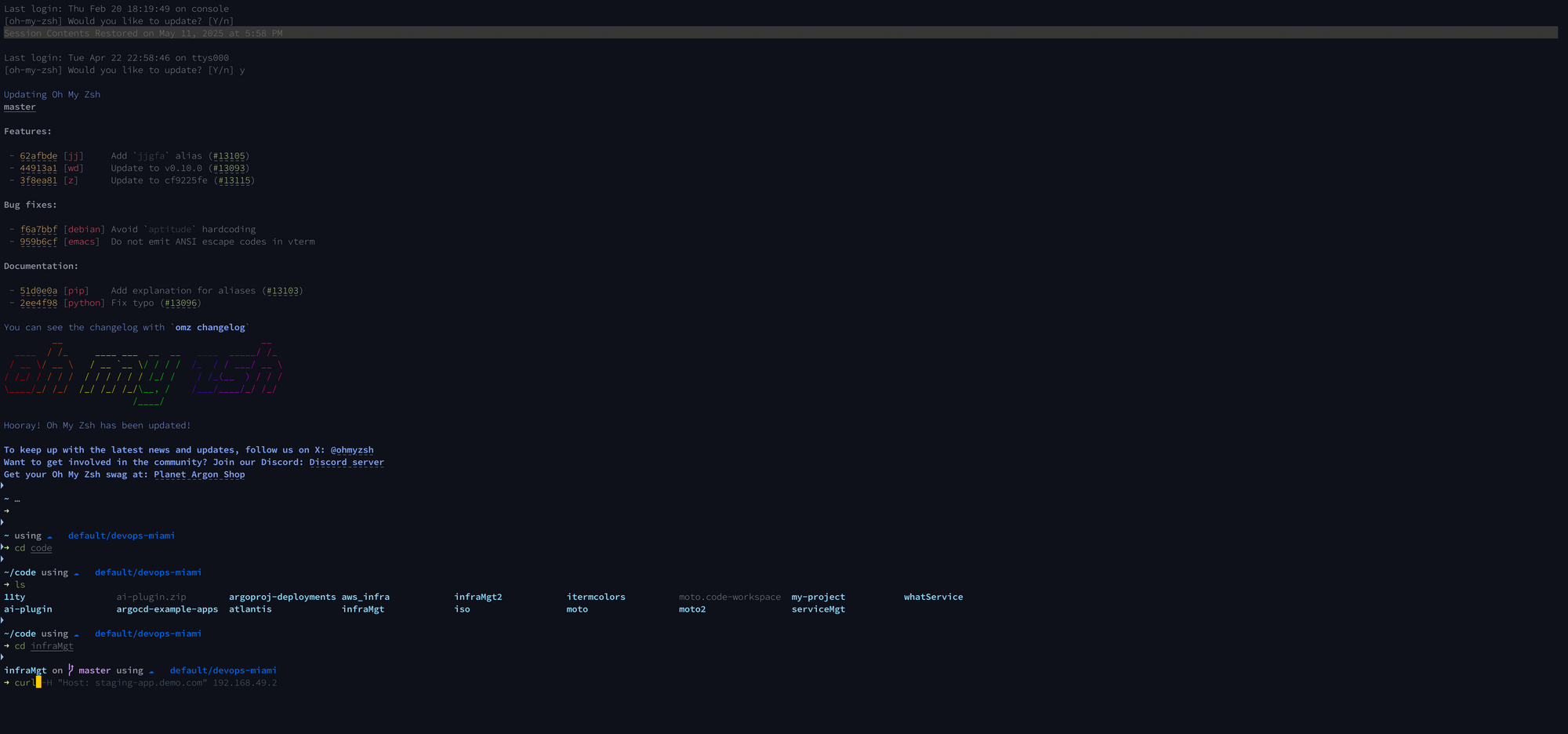
If your system (like modern macOS or some Linux distributions) doesn't already have Zsh, you can typically install it using your system's package manager (e.g., apt for Debian/Ubuntu, brew for macOS). A quick zsh --version will tell you if this advanced headlamp is already part of your gear.
The Ancient Scroll: Your ~/.zshrc Configuration File
Every seasoned cave explorer has their own meticulously inscribed scroll detailing their preferred gear setup, special incantations, and emergency procedures. For Zsh, this is the ~/.zshrc file.
- Location: This vital scroll is kept in your base camp – your home directory (
~/.zshrc). - Purpose: Each time you begin a new expedition (open a new terminal window), Zsh consults this scroll, applying all its configurations.
- Inscriptions within the Scroll:
- Incantations (Aliases): Short, magical words (shortcuts) for longer, more complex commands. For instance,
alias cavernscan='ls -lah'to get a detailed look at your current cavern chamber. - Runic Displays (Prompt Customization): Defines how information about your immediate surroundings (current path, Git branch status, etc.) is displayed on your headlamp’s HUD.
- Ambient Magic (Environment Variables): Sets underlying conditions and tool preferences, like
export EDITOR='nano'to choose your crystal-etching tool (text editor). - Attaching Amulets (Plugin & Theme Management): This is where you'll instruct Zsh to load powerful frameworks and plugin managers, along with specific tools and visual enhancements.
If you're just starting and don't have a ~/.zshrc scroll, fear not! Tools like Oh My Zsh will often craft one for you, or you can create it yourself.
Choosing Your Caving Gear: Frameworks & Plugin Managers
To navigate the deepest, most complex cave systems, you'll want specialized gear managers. These frameworks help you organize and enhance Zsh's capabilities.
Option 1: Oh My Zsh – The Standard Explorer's Kit
- The Gear: Think of Oh My Zsh as a widely trusted, comprehensive spelunking kit, perhaps issued by the "Grand Caver's Guild." It comes packed with a vast array of useful tools, map fragments (plugins), and headlamp lens filters (themes).
- What It Is: An incredibly popular, open-source, community-driven framework for managing your Zsh configuration.
- Acquiring the Kit (Installation):
- Typically involves a single incantation (command) using
curlorwget, found on their official website (ohmyz.sh). - Explorer's Caution: When deciphering ancient scrolls (running scripts from the internet), always try to understand their markings first. Inspect the script if you're unsure of its magic!
- The installation ritual usually backs up any existing
~/.zshrcscroll and creates a new one infused with Oh My Zsh’s enchantments. - Kit Contents (Pros):
- Beginner-Friendly: Excellent for those new to Zsh customization.
- Abundant Tools: A vast collection of plugins and themes are easily activated by editing your
.zshrcscroll. - Community Support: A large community of fellow explorers means help is often available if you encounter a tricky passage.
- Pack Weight (Cons):
- Can be Bulky: With so many tools pre-packaged, it can sometimes feel a bit heavy, potentially slowing down your initial descent (shell startup time) if many plugins are active.
Option 2: Zgenom – The Customizable Spelunker's Rig
- The Gear: Imagine a lightweight, modular harness and frame – this is
zgenom. You meticulously attach only the specialized tools and crystals you absolutely need, allowing for swift, unencumbered movement through the tightest squeezes. - A Note on Lineage:
zgenis the actively maintained and recommended successor to the olderzgentool. We advise using `zgen for new expeditions. - What It Is: A fast and lightweight plugin manager for Zsh. It achieves its speed by generating a static script to load your plugins, minimizing overhead on shell startup.
- Crafting Your Rig (Installation):
- Usually involves first obtaining the frame by cloning the
zgenomrepository from GitHub (e.g., to~/.zgenom). - Then, you'll inscribe lines in your
~/.zshrcscroll to sourcezgenomand list the tools (plugins) you wish to attach. - Consult the Blueprint: Always refer to the official
zgenomGitHub repository for the most current and detailed crafting instructions. - Rig Advantages (Pros):
- Speed: Generally offers faster startup times than Oh My Zsh, especially with a curated set of plugins.
- Precision Control: You decide exactly which tools are part of your rig.
- Versatility: Can load individual tools from Oh My Zsh's collection and other sources.
- Manual Adjustments (Cons):
- More Initial Setup: Requires a bit more manual inscription on your scroll to get started.
- Re-Binding Charms: When you add or remove tools from your
.zshrc, you need to tellzgenomto re-bind them to your rig by running a command likezgenom saveorzgenom reset.
The Luminous Crystal: Installing Spaceship Prompt (spaceship-prompt)
Now for the centerpiece of our upgraded headlamp: the spaceship-prompt. This isn't just any theme; it's like finding a rare, multifaceted crystal that, when affixed to your gear, projects a detailed, contextual Heads-Up Display of your immediate cave environment.
- What It Shows: Current cavern section (directory), ancient markings (Git status), types of ore nearby (programming language versions like Node, Python, Ruby), Docker container status, background jobs, and much more, all with clear icons and logical formatting.
- Prerequisites for Illumination:
- Zsh: Version 5.2 or newer.
- Powerline or Nerd Font: To see the special glyphs and icons Spaceship uses, you must have a Powerline-patched font or, even better, a Nerd Font installed and set as your terminal emulator's font. (Popular choices include Fira Code Nerd Font, MesloLGS NF).
Affixing the Crystal – Installation Methods:
You can integrate Spaceship Prompt whether you're using the Standard Explorer's Kit (Oh My Zsh) or your Custom Spelunker's Rig (Zgenom).
With Oh My Zsh (Integrating into your Standard Kit):
- Unearth the Crystal's Source: First, clone the Spaceship Prompt repository into your Oh My Zsh custom themes chamber: Bash
git clone https://github.com/spaceship-prompt/spaceship-prompt.git "$ZSH_CUSTOM/themes/spaceship-prompt" --depth=1
- Link the Crystal's Power: Create a symbolic link so Oh My Zsh recognizes it: Bash
ln -s "$ZSH_CUSTOM/themes/spaceship-prompt/spaceship.zsh-theme" "$ZSH_CUSTOM/themes/spaceship.zsh-theme"
- Activate its Glow: In your
~/.zshrcscroll, find theZSH_THEMEline and change it to: Bash
ZSH_THEME="spaceship"
With Zgenom (Attaching to your Custom Rig):
- Add the Crystal to Your Rig's Manifest: In your
~/.zshrc(where you load other zgenom plugins), add the following line to instruct Zgenom to load and use Spaceship as a theme. The secondspaceshipargument tells zgenom to run thespaceshipfunction provided by the plugin for initialization: Bash
zgenom load spaceship-prompt/spaceship-prompt spaceship
- Re-Bind Your Charms: If you're using a
zgenom saveworkflow, make sure to runzgenom save(orzgenom resetthen restart your shell) after adding this line.
Energize the Scroll: After making these changes to .zshrc, either source your scroll (source ~/.zshrc) or open a new terminal tab to see the Spaceship crystal flare to life!
Tuning Your Crystal: Basic Spaceship Prompt Configuration
The true power of the Spaceship crystal lies in its customizability. You can adjust its facets and displays by adding configuration lines to your ~/.zshrc scroll. Important: These configuration lines must appear before Oh My Zsh sources its theme or before Zgenom loads the Spaceship Prompt.
Here are a few examples of runes (options) you can inscribe:
Bash
# --- Spaceship Prompt Configuration ---
# Make these changes *before* ZSH_THEME is set (Oh My Zsh)
# or before zgenom loads spaceship (Zgenom)
# Change the main prompt character to a pickaxe
SPACESHIP_CHAR_SYMBOL="⛏️ "
# Always show your username, even if not root
SPACESHIP_USER_SHOW='always'
# Don't truncate the path within Git repositories
SPACESHIP_DIR_TRUNC_REPO=false
# Customize the order of information (sections)
# (Default order is quite comprehensive, but you can tweak it)
# SPACESHIP_PROMPT_ORDER=(user dir host git ... other_sections ... exec_time line_sep char)
# Example: Hide the Node.js section if you don't need it often
# SPACESHIP_NODE_SHOW=false
# --- End Spaceship Configuration ---
- Discover More Runes: The official Spaceship Prompt documentation is a veritable grimoire of configuration options. Explore it to fully customize which "magical readings" appear on your crystal display and how they look. You can even create a separate configuration file like
~/.spaceshiprc.zshfor more extensive customizations (see their docs).
Further Down the Tunnel: Your Expedition Awaits!
Your Zsh exploration toolkit, now enhanced with a powerful management system and the luminous spaceship-prompt crystal, is ready for the most challenging subterranean adventures. This setup provides a wealth of information at a glance, making your command-line expeditions more efficient and enjoyable.
Don't be afraid to experiment further. The caverns of Zsh are filled with countless other plugins (more tools for your belt!), aliases (new incantations), and functions (powerful spells).
The digital depths await. May your path be well-lit, and your commands be true! Happy exploring from all of us at devops.miami!



